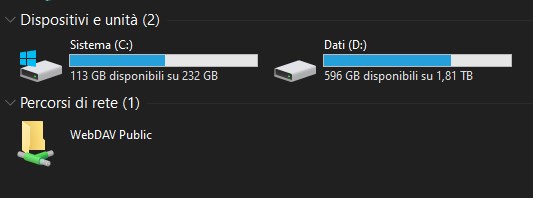beszel
Beszel Setup
Interesting project at https://github.com/henrygd/beszel
Collects resource statistics from one or more systems, display CPU/RAM/DISK/NET/DOCKER information and be alerted in case "event" happens.
These days I set up beszel HUB on my VPS and beszel-agent on the same VPS, on our chatmail server and even on my desktop PC at home on WSL2: so now I'm monitoring 3 systems from a web interface and I'm being notified if one of them becomes unreachable or has exceeded %resources for every type of monitor.
This is my compose.yaml for the HUB and agent on "woodpeckersnest.eu":
services:
beszel:
image: 'henrygd/beszel'
container_name: 'beszel'
networks:
beszel:
ipv4_address: 172.30.0.2
restart: unless-stopped
ports:
- '8090:8090'
volumes:
- beszel_data:/beszel_data
environment:
DISABLE_PASSWORD_AUTH: false
beszel-agent:
image: "henrygd/beszel-agent"
container_name: "beszel-agent"
networks:
beszel:
ipv4_address: 172.30.0.3
restart: unless-stopped
volumes:
- /var/run/docker.sock:/var/run/docker.sock:ro
environment:
PORT: 45876
KEY: "SECRET"
FILESYSTEM: /dev/sda3
networks:
beszel:
name: "beszel"
external: true
volumes:
beszel_data:
external: true
name: "beszel_data"
I created a named docker volume and a custom network beforehand:
docker volume create --name beszel_data
docker network create --subnet=172.30.0.0/16 --gateway=172.30.0.1 beszel
I didn't want to run the agent with network_mode: host, so here's a bridged setup. Network stats on my VPS won't be relevant, since the only net beszel can monitor is the docker bridged one, but I don't care very much.
For chatmail and home desktop I'm running the binary agent, respectively in a systemd unit for chatmail and with a bash script for my PC.
The systemd unit looks like this:
# /etc/systemd/system/beszel-agent.service
[Unit]
Description=Beszel Agent Service
After=network.target
[Service]
Environment="PORT=45876"
Environment="KEY=SECRET"
ExecStart=/home/chatmail/bin/beszel-agent
User=chatmail
Restart=always
[Install]
WantedBy=multi-user.target
The HUB has also got (automatic) backups, locally or on S3 - I tested both without issues. Beszel (both HUB and agent) take almost no CPU/RAM to do their job and stats are easy to read. Even the management tool is quite straightforward and has got the basic stuff right - I skipped OAUTH entirely though, while managing users manually.
Still young project but already recommended 😍
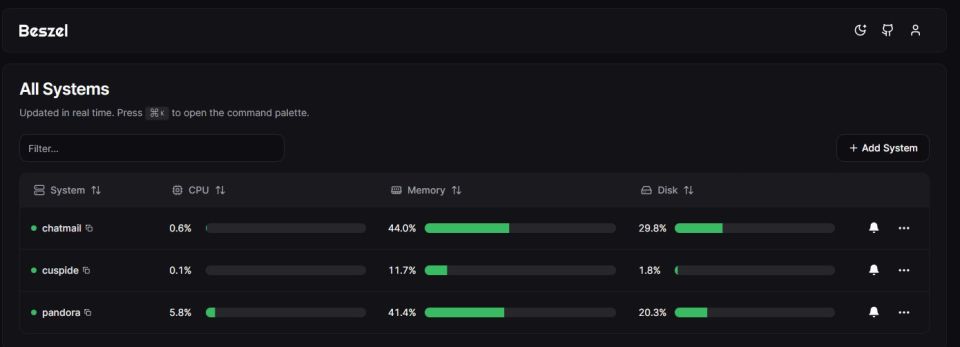
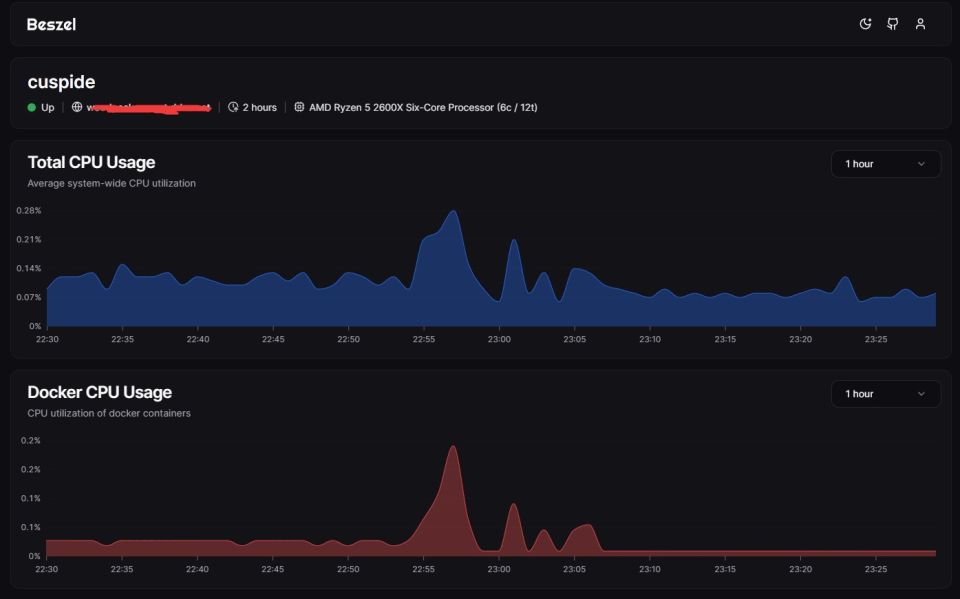
If you're interested in setting this up on WSL2, here I opened a discussion about this topic.. No need to repeat myself 😀
shout-out to "mforester@rollenspiel.social" who posted about beszel on the fediverse and gave me the idea to try it.