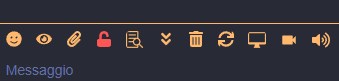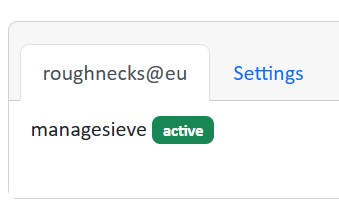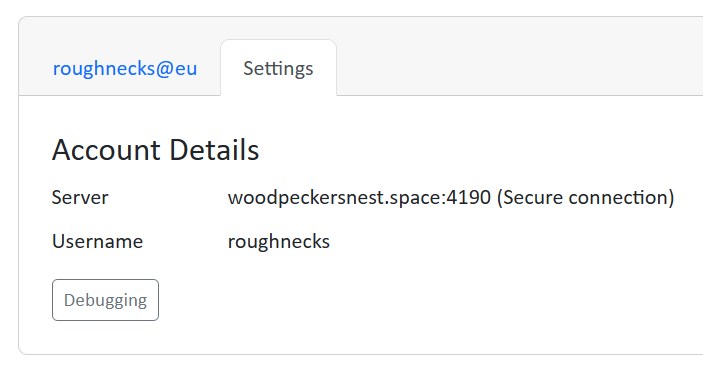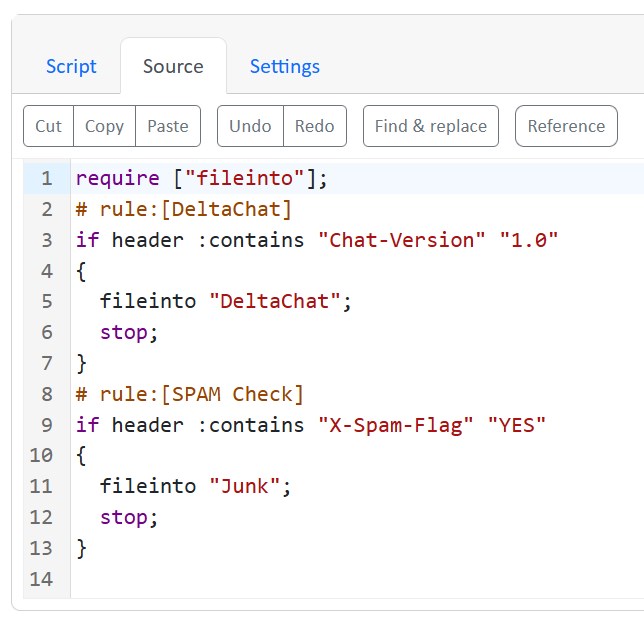Thanks to Zash and Jcbrand in the "Converse" MUC and a bit of hacking I was able to set up a few community plugins for my conversejs install as a prosody module.
Here's the configuration in /etc/prosody/prosody.cfg.lua:
conversejs_resources = "/usr/local/lib/prosody/modules/mod_conversejs/dist"
conversejs_tags = {
-- Load favicon
[[<link rel="shortcut icon" href="https://woodpeckersnest.space/images/converse-js.ico">]];
-- Load libsignal-protocol.js for OMEMO support (GPLv3; be aware of licence implications)
[[<script src="https://cdn.conversejs.org/3rdparty/libsignal-protocol.min.js"></script>]];
-- Load community plugins
[[<link type="text/css" rel="stylesheet" media="screen" href="conversejs/dist/plugins/search/search.css" />]];
[[<script src="conversejs/dist/plugins/actions/actions.js"></script>]];
[[<script src="conversejs/dist/plugins/search/search.js"></script>]];
[[<script src="conversejs/dist/plugins/search/jspdf.debug.js"></script>]];
[[<script src="conversejs/dist/plugins/search/jspdf.plugin.autotable.js"></script>]];
[[<script src="conversejs/dist/plugins/toolbar-utilities/toolbar-utilities.js"></script>]];
[[<script src="conversejs/dist/plugins/screencast/screencast.js"></script>]];
}
conversejs_options = {
locked_domain = "woodpeckersnest.space";
auto_focus = true;
view_mode = "fullscreen";
allow_registration = false;
auto_reconnect = true;
reuse_scram_keys = true;
muc_clear_messages_on_leave = true;
clear_cache_on_logout = false;
play_sounds = true;
whitelisted_plugins = {"actions", "search", "toolbar-utilities", "screencast"};
}
You'll have to copy the plugins directories (actions, search etc..) in this path:
/usr/local/lib/prosody/modules/mod_conversejs/dist/plugins/
Then reload configuration and conversejs module or restart prosody.
Already found a bug in "toolbar-utilities" and haven't still had a chance to try the screencast plugin, but they look good for the most part.
Maybe I will add Jitsi Meet or Voice Chat at some point.. Not now though. ¹
EDIT: screencast is working alright, but not in the way you'd expect it. It's not a live streaming, instead it's a recording of your screen which gets uploaded once you stop the cast.. I wouldn't say it's perfect but not even bad.
¹ I've added them 😛
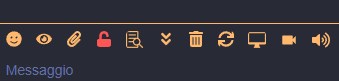
Nice little piece of software; free but not open source.
Use your saved PuTTY configs in a multi tabbed window! It's just easy like that, no fuss, no complicated setup but with added options, like saving your sessions when quitting the program, so that they'll run again at next startup; auto reconnection on connection loss, with a timer, a few themes for both light and dark setups and possibility to run scripts in any or all of your SSH sessions.
If I'd have to be picky, there's one thing which doesn't work: flashing window on bell, but maybe that's expected since it's just the main window with different tabs.. Well, I think it could be improved anyway.
Little OT, but not so much 😀
To manage your sieve scripts from Thunderbird 115 there's this nightly build, until developer will code a proper release with fixes.
You can read the issue at https://github.com/thsmi/sieve/issues/893 and I've uploaded the file for convenience here.
My server comes with a default sieve to filter spam messages and another one to move Delta Chat emails:
require ["fileinto"];
# rule:[DeltaChat]
if header :contains "Chat-Version" "1.0"
{
fileinto "DeltaChat";
stop;
}
# rule:[SPAM Check]
if header :contains "X-Spam-Flag" "YES"
{
fileinto "Junk";
stop;
}
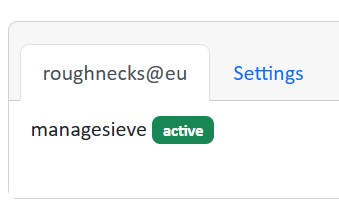
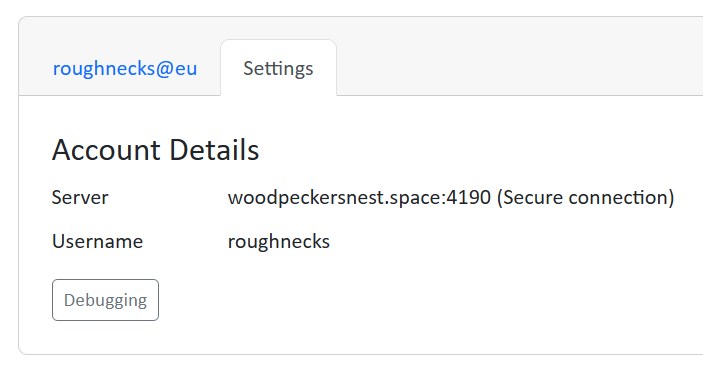
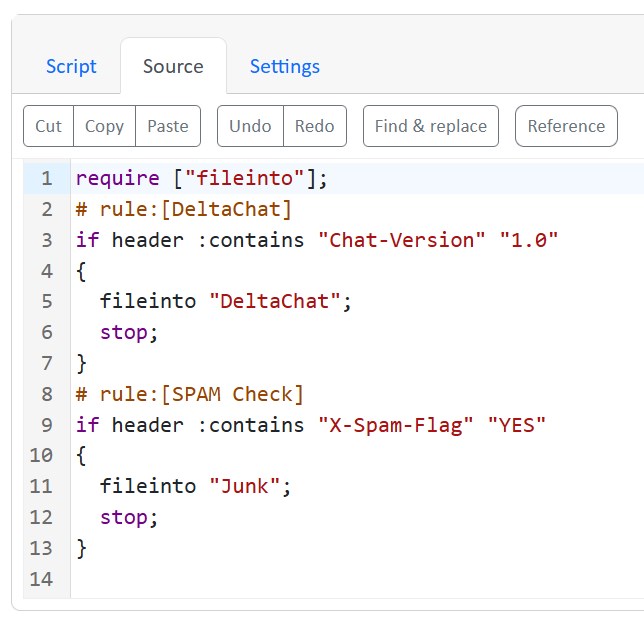
Remember: don't ever use special characters in your DB's users password!!
I have been troubleshooting a migration from mariadbd to pgsql for several hours, until I tried changing my password, which, weirdly enough, was working to connect roundcube but gave errors with pgloader. Once I successfully migrated using the same password with those special characters, roundcube wouldn't connect with pgsql, so I made another fighting round! Finally changed my pgsql password to some letters and numbers only and BAM!, it worked.
Then I stopped mariadbd and disabled the service; now I have more than 200MB RAM freed¹.
¹ See previous post.
I'm still struggling to understand why mariadbd uses so much memory for just 1 DB and 1 application, which in this case is roundcube.
I tried changing this value to no avail.. If anyone wants to share some thoughts I would appreciate:
[mariadb]
innodb_buffer_pool_size=128M
Leave a comment if you know shit. Thanks
EDIT: some details
OVH VPS, 1 core, 2GB, 20 GB SSD. mariadb-server 1:10.11.4-1~deb12u1. roundcube DB size 2.41MB, 17 tables. RAM taken at process restart 240MB.
I was enabling Exim on my IONOS VPS to deliver email through a smarthost and encountered the error message in this post's title (unable to send to Gmail users.. It's always them!)
After fiddling a while with DMARK and SPF I reconfigured Exim itself to rewrite sender address, so that emails coming from "spacenest.it" (IONOS domain) were sent as coming from "woodpeckersnest.eu", the smarthost and real email server.
Everything is done via this command:
# dpkg-reconfigure exim4-config
And the resulting configuration in /etc/exim4/update-exim4.conf is:
dc_eximconfig_configtype='smarthost'
dc_other_hostnames='cassandra.spacenest.it;spacenest.it'
dc_local_interfaces='127.0.0.1'
dc_readhost='woodpeckersnest.eu'
dc_relay_domains=''
dc_minimaldns='false'
dc_relay_nets=''
dc_smarthost='pandora.woodpeckersnest.space::587'
CFILEMODE='644'
dc_use_split_config='false'
dc_hide_mailname='true'
dc_mailname_in_oh='true'
dc_localdelivery='mail_spool'
On OVH's postfix I just had to modify this line in /etc/postfix/main.cf:
mynetworks = 127.0.0.0/8 [::ffff:127.0.0.0]/104 [::1]/128 94.143.138.27/32
where that last IP is the IP Address of my IONOS server.
This is where I found the idea for a blog with chyrp-lite. That repo is full of awesomeness 😎
Scope: restart a process if it exited for any reason
To do: edit "process-restart.sh" substituting "process" with the actual process name and startup command/path. Moreover you'd want to rename both file with the process name. To find what the actual process name is, do a ps aux | grep <name> and then test with pgrep -f <process_you_found> - see if it returns the correct PID.
Usage: run ./process-loop.sh
TIP: always use TMUX or screen.
I'm using this method to keep my bots¹ and the ETS2 server always running:
¹ BOTS == ZED, a couple XMPP bots, Simplebot Mastodon etc..
I had previously discussed this issue on XMPP and on my Schleuder Mailing List, but there's news.
My ".space" domain is blacklisted by Google and others top email services because it is considered spammy - I still don't understand how you can blacklist a whole tld for spam but that's how it goes..
So I purchased a new ".eu" domain and set it up as virtual host in postfix.. But I was still using a third party relay to deliver emails to Gmail, Hotmail and iCloud. This relay works with "credits", each email you send using their free service is equal to 1 credit and you get 1000 credits per month (BIG Thanks to Kévin from Delta Chat for helping me out with this).
Now, I haven't ever reached the maximum allowed quota but I felt like removing the casters at least for Gmail, since this .eu domain should do the job just fine and because I cannot actually remove Hotmail, since they have my server IP banned for whatever reason.
So, I removed the gmail line in my transport file for postfix, ran postmap and reloaded postfix.service. Finally I sent a Ping over to "Delta Chat Italian Offtopic Group" where there are 2 people with gmail accounts and everything was fine, no email returned back to sender.
I'll keep going like this until problems!!
Now, if anyone is interested on how my transport file looks like, I'll share 😀
outlook.com smtp:[outbound.mailhop.org]:587
hotmail.com smtp:[outbound.mailhop.org]:587
outlook.fr smtp:[outbound.mailhop.org]:587
hotmail.it smtp:[outbound.mailhop.org]:587
mail.icloud.com smtp:[outbound.mailhop.org]:587
* :
You need an account on DuoCircle and you need to authenticate yourself (in postfix) for their smtp to accept emails from your server.