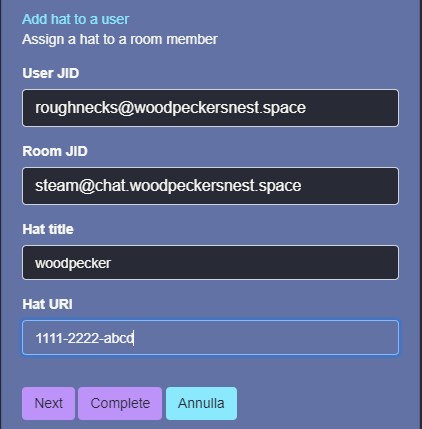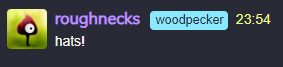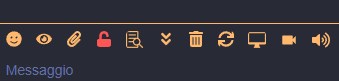prosodyctl commands and examples
prosodyctl shell
Launch the shell:
# prosodyctl shell
Delete pubsub node (the ">" sign at the beginning is important and also dangerous, as it lets you do anything!):
>prosody.hosts["pubsub.example.tld"].modules.pubsub.service:delete("blog", true)
Delete ALL pubsub nodes
>local service = prosody.hosts["pubsub.example.tld"].modules.pubsub.service; for node in pairs(select(2, assert(service:get_nodes(true)))) do service:delete(node, true); end
Check subscription by user:
>prosody.hosts["pubsub.example.tld"].modules.pubsub.service.subscriptions["user@example.tld"]
Change affiliation on pubsub nodes (make user owner):
>prosody.hosts["pubsub.example.tld"].modules.pubsub.service:set_affiliation("blog",true,"user@example.tld","owner")
Unsubscribe from node
>prosody.hosts["pubsub.example.tld"].modules.pubsub.service:remove_subscription("blog",true,"user@example.tld")
Subscribe to node
>prosody.hosts["pubsub.example.tld"].modules.pubsub.service:add_subscription("blog",true,"user@example.tld")
prosodyctl commands
Asking for help:
# prosodyctl shell help
# prosodyctl shell 'help SECTION'
Show all listening ports:
# prosodyctl shell port list
Show all http endpoints:
# prosodyctl shell http list
List registered users:
# prosodyctl shell user list example.tld
List existing MUCs:
# prosodyctl shell muc list [component name]
List connected clients:
# prosodyctl shell c2s show
Activate a component:
# prosodyctl shell host activate some.component.example.tld
Reload a module:
# prosodyctl shell module reload some_module
Generate Invites: create a new invite using an ad-hoc command in an XMPP client connected to your admin account, or use the command line:
# prosodyctl mod_invites generate example.tld
Reset forgot passsword: "doesn't seem to work - see below"
# prosodyctl mod_invites generate example.tld --reset <USERNAME>
Automatic Certificates Import: prosodyctl has the ability to import and activate certificates in one command:
# prosodyctl --root cert import HOSTNAME /path/to/certificates
Certificates and their keys are copied to /etc/prosody/certs (can be changed with the certificates option) and then it signals Prosody to reload itself. –root lets prosodyctl write to paths that may not be writable by the prosody user, as is common with /etc/prosody. Multiple hostnames and paths can be given, as long as the hostnames are given before the paths.
This command can be put in cron or passed as a callback to automated certificate renewal programs such as certbot or other Let's Encrypt clients.
Import All:
# prosodyctl --root cert import /etc/letsencrypt/live
Reset forgot password
# prosodyctl install --server=https://modules.prosody.im/rocks/ mod_password_reset
Reload prosody configuration then use ad-hoc commands to generate a reset link for given JID